

Mring - Wherever incoming call
|
|
|
This is a brief step by step how to use Zoiper softphone for Mring Service. first of all, download zoiper by clicking on their logo below 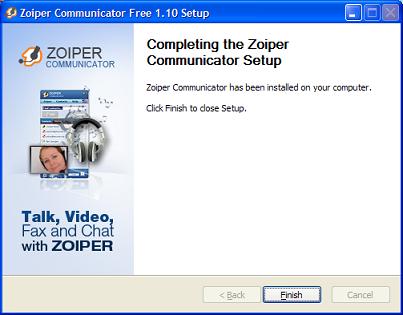 1. Install zoiper, picture above is when installation done 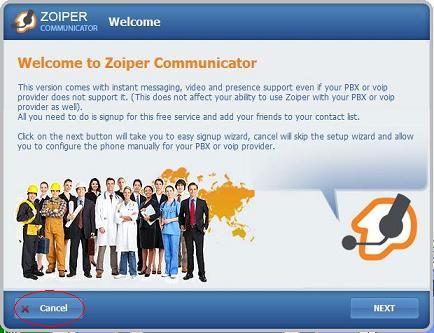 2. First time App Launch you will have an offer to join zoiper messaging service, you can press cancel if you like to use just Mring Voice Service We suggest you enabled zoiper messaging service by creating the account, its free and fun. 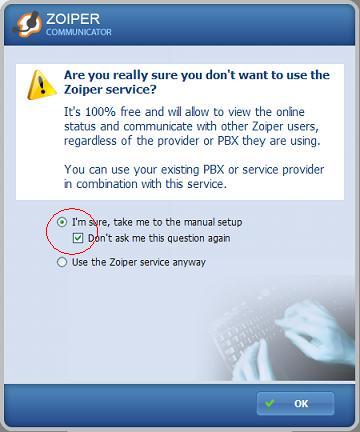 3. After canceling zoiper offer, you can continue to the next setup, select both menu selection above 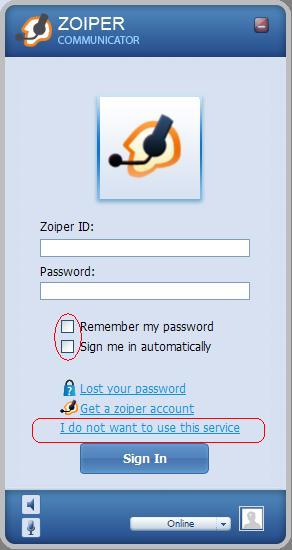 4. As you dont have free zoiper messaging account you have to disable both option above for login to zoiper. and select "I do not want to use this service" selection 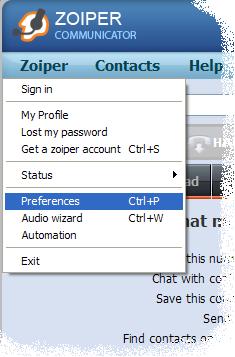 5. Menu above is where you can start to configure your zoiper for Mring, its under Preferences 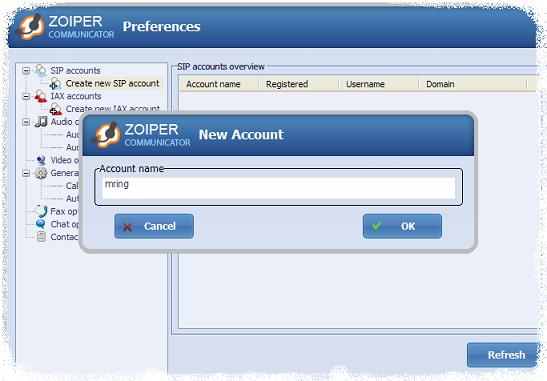 6. Type in any name, ie "Mring" as account name after you select "Create new SIP account" and then press OK 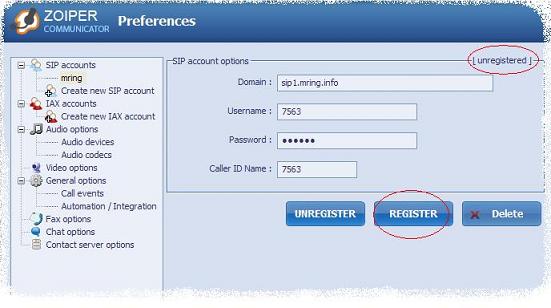 7. Write your account information as mentioned on email you receive, above is example with extension id 7563 the password here is your SIP password, not your account password for login into Mring Website. when you press Register and then Ok you will see that "unregistered" status changed to "registered" Please contact info@mring.info for further information |
|
(c)2008 |